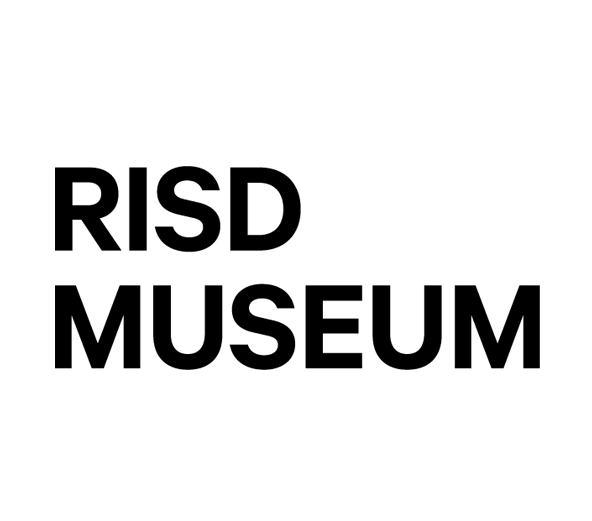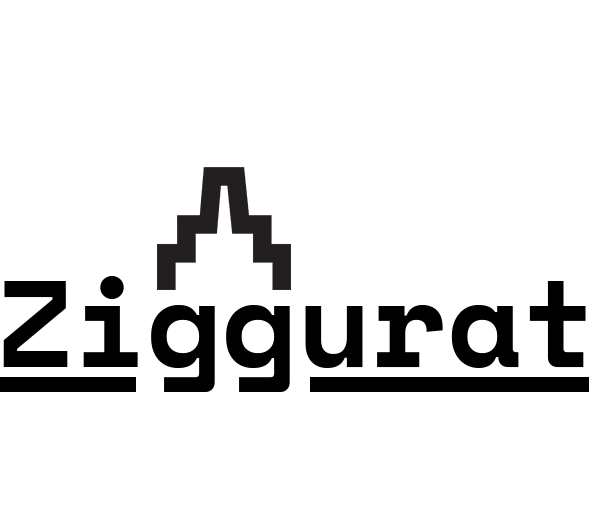Ziggurat
Documentation
-
1.
Login & Your Account
How to login and manage your profile.
-
2.
Introduction to the Interface
A brief overview of Ziggurat.
- Manage Bar: Sort, Find, Add Content
- Layout & Edit Views: Crafting Content
-
3.
Publications & Publication Pages
A Publication acts as a landing page.
Publication Pages house publication content.
- Publications & Publication Pages
- Making a Publication or Publication Page
- Publish/Unpublish
- Ordering Publication Pages
- Deleting Publications & Publication Pages
-
4.
Media Library
The Media Library houses image, video, audio, and other file assets.
- Media Library Overview
- Via the Manage Bar: View & Add Assets
- Via a Block: Add Assets
-
5.
Edit View
Provide info for navigational structures and page-wide styles.
- Publications: General Info, Typography, Colors, Libraries, URL Redirects & Publish Status
- Publication Pages: General Info, Citation Info, TOC Info, Typography & Colors, Print Info, Libraries, URL Redirects & Publish Status
-
6.
Layout View:
SectionsSections are a basic building element of Ziggurat.
They span the browser viewport and act as scaffolding for your content blocks to live in.
- Add a Section
- Configure a Section: Alignment, Background, Layout, Extra, Typography
- Remove a Section
-
7.
Layout View:
Block TypesBlocks house the content of your page.
Use different Blocks for different types of content.
- Blocks: Overview
- Basic Block
- Image Block
- Hero Block
- Carousel Block
- Image Grid Block
- Audio Block
- Video Block
-
8.
Layout View:
WYSIWYG & Text StylingBasic Blocks and Hero Blocks use WYSIWYG (what you see is what you get) editors to add and style text.
- WYSIWYG Buttons
- WYSIWYG Dropdown Menus: Styles, Paragraph Format
- Some exceptions
-
9.
Layout View:
Block StylesAdd Styles to your Block by clicking the pencil icon and selecting Style Settings.
Available Styles will depend on the Block type.
- Block Styles: Add, Edit, Delete
- All Blocks: Background Color, Spacing, Alignment, Animation, Column Count, Custom Class
- Audio & Video Blocks: Media Player Theme
- Basic Blocks: Background Attach
- Image Blocks: Modal, Zoom
-
10.
Layout View:
Other Block TypesMore advanced Blocks. They are pre-populated, drawing their content from Edit view or elsewhere in the CMS.
- Content Fields: Attach a Drupal Library, Bibliography/Links/Etc., Color Palette, Endnotes, Long Title, Media Credits, Page Credits
- Lists (Views): Citations, Table of Contents: Advanced, Table of Contents: Simple
- Custom: Headers, Print Page, Shareable Link, Custom Footers
-
11.
Manage Bar II
Advanced features: Structure, People, Configuration, & Files.
- Structure: Block Layout (Add Custom Block, Block Types, & Custom Block Library), Manage Library Field Entities
- People: Add a User, Manage & Edit Existing Users
- Configuration: Content Authoring (Batch User Import), Media (Libraries Overview List & Library Field Entity Settings), Search and Metadata (URL Redirects)
- Files (Content > Files)
-
12.
Button Bar II
Advanced features: Grants, Delete, Revisions, & Clone.
- Grants: Control user permissions for page viewing and editing
- Delete: Delete a page
- Revisions: View & restore older page versions
- Clone: Duplicate a page
-
13.
Intermediate Styling
Color Palette, Font Overrides, & Bootstrap.
These styling options require little or no understanding of CSS or HTML code.
- Color Palettes
- Section Font Overrides
- Bootstrap: Padding & Margins, Width & Height, Breakpoints
-
*
Sample Publication Page
Tour a Publication Page, with typical Ziggurat features.